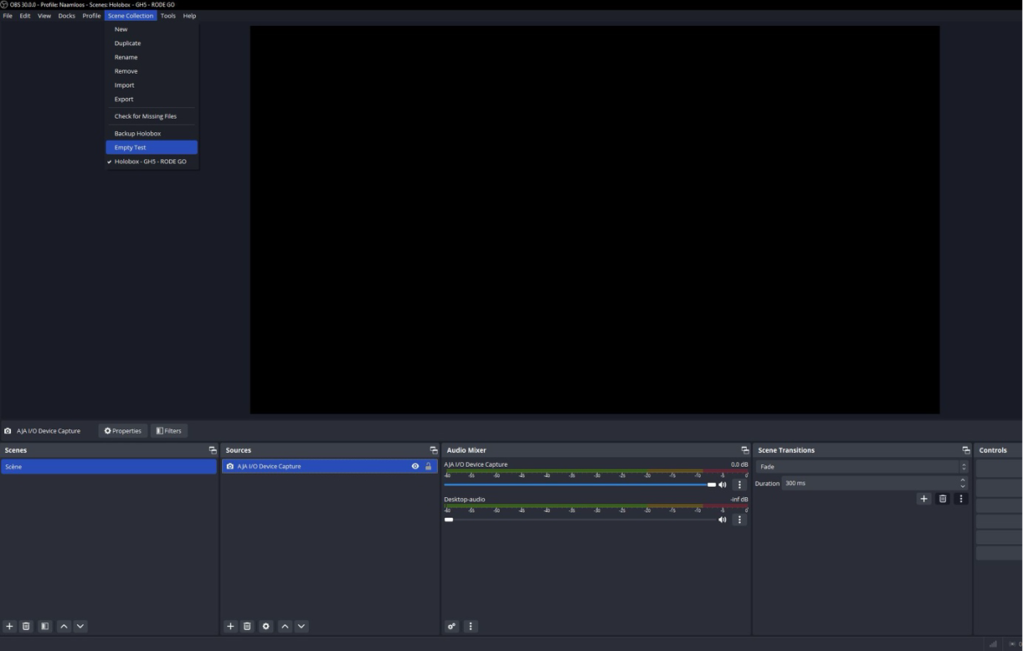What are you looking for?
Configuration HoloBox test TU Delft
Software (Install this software before you begin!)
- OBS (Open Broadcaster Software)
- Audio Monitor plug-in for OBS
- VB-Audio CABLE plug-in
- Zoom client
- MS Teams
Configuration scheme
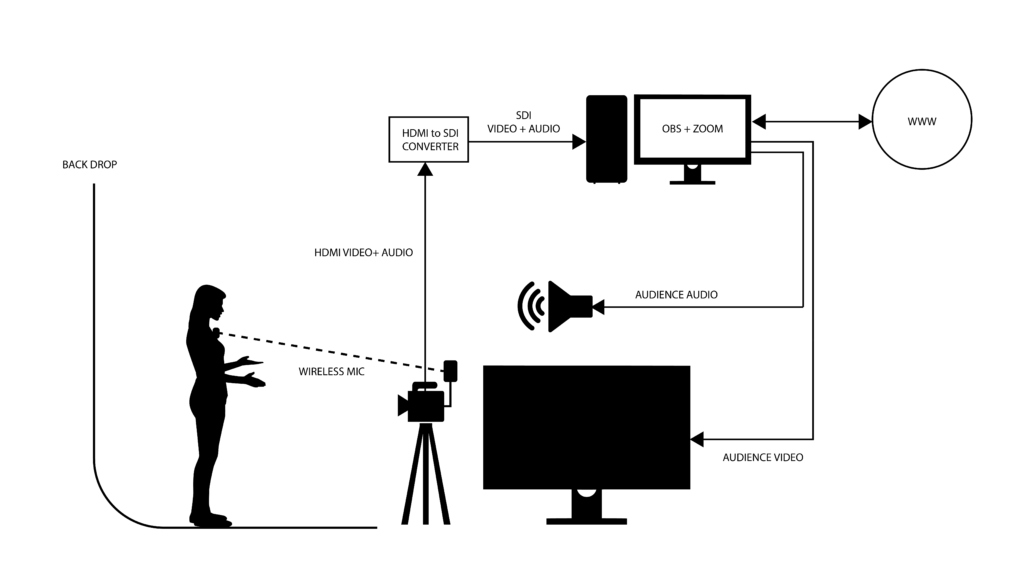
Check list configuration:
- RODE GO mic transmitter DB levels set to 0db.
- RODE GO mic transmitter plugged in the mic input GH5 camera.
- GH5 camera preset set to C1.
- Match the SDI input in OBS to the physical SDI port on AJA card.
OBS configuration:
Step 1: Add new preset scene in OBS “Holobox -GH5-RODE GO” via top menu, “Scene Collection”
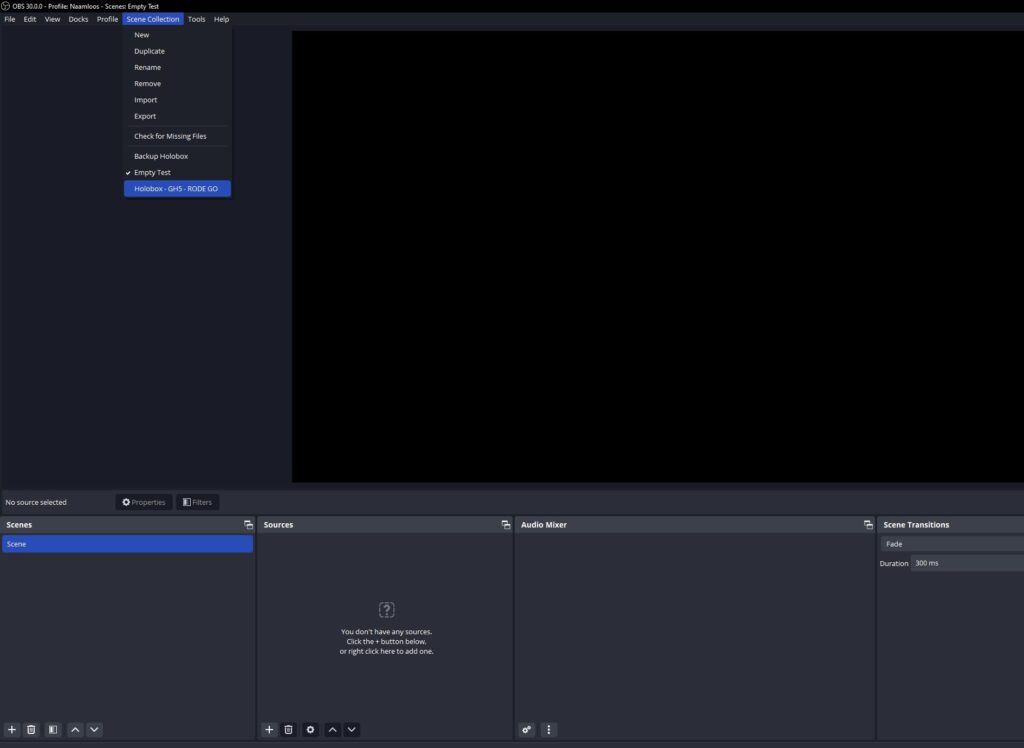
Step 2: The AJA I/O Device Capture and the Desktop audio are added to the OBS audio mixer
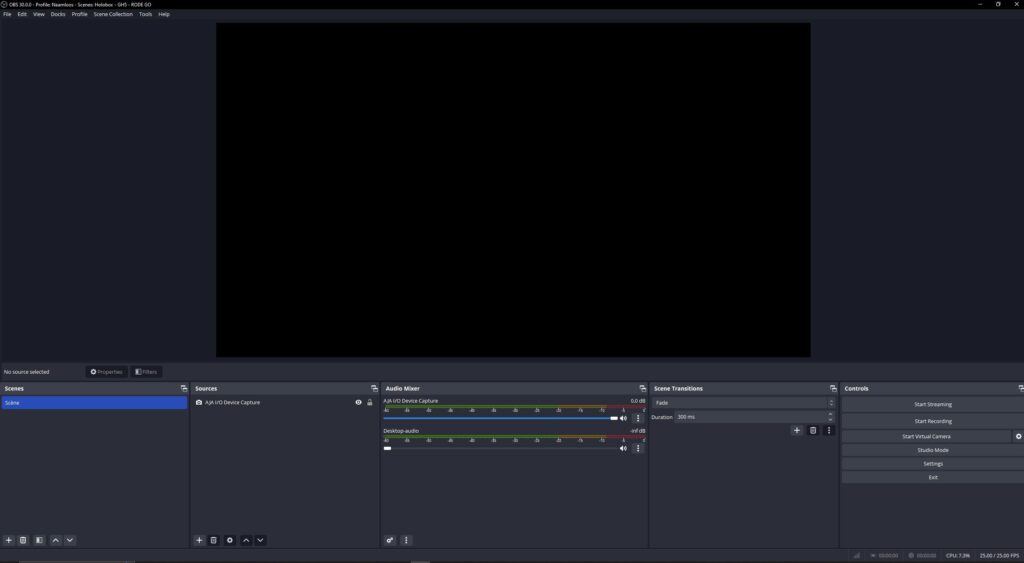
Step 3: Add Filters to the AJA I/O Device Capture
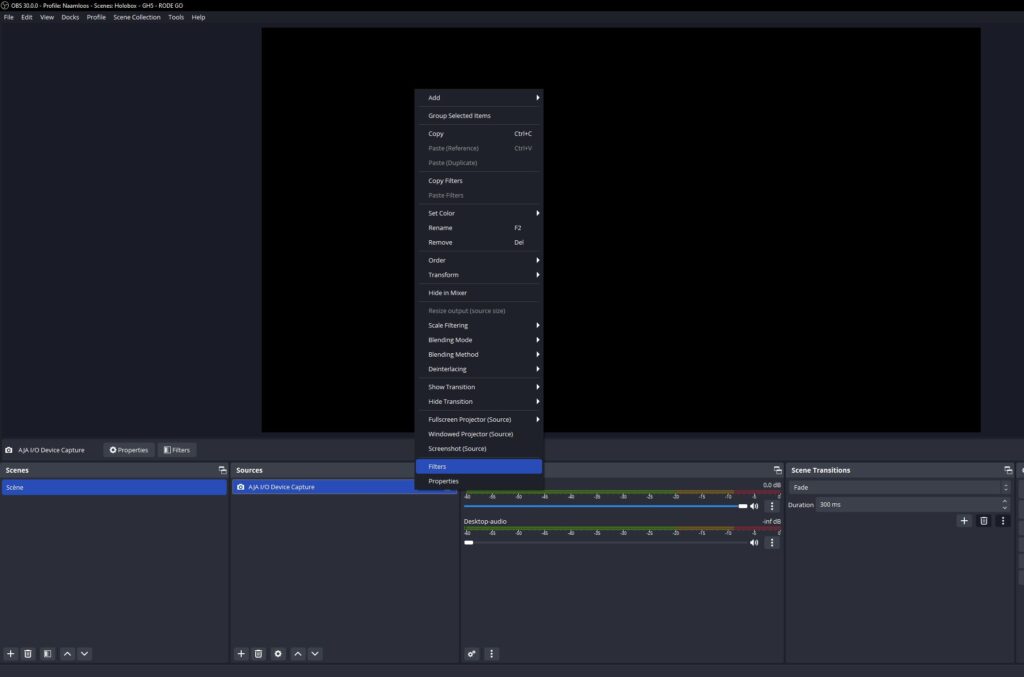
a) Audio Monitor filter (by source: set device as “CABLE Input (VB-audio Virtual Cable)”
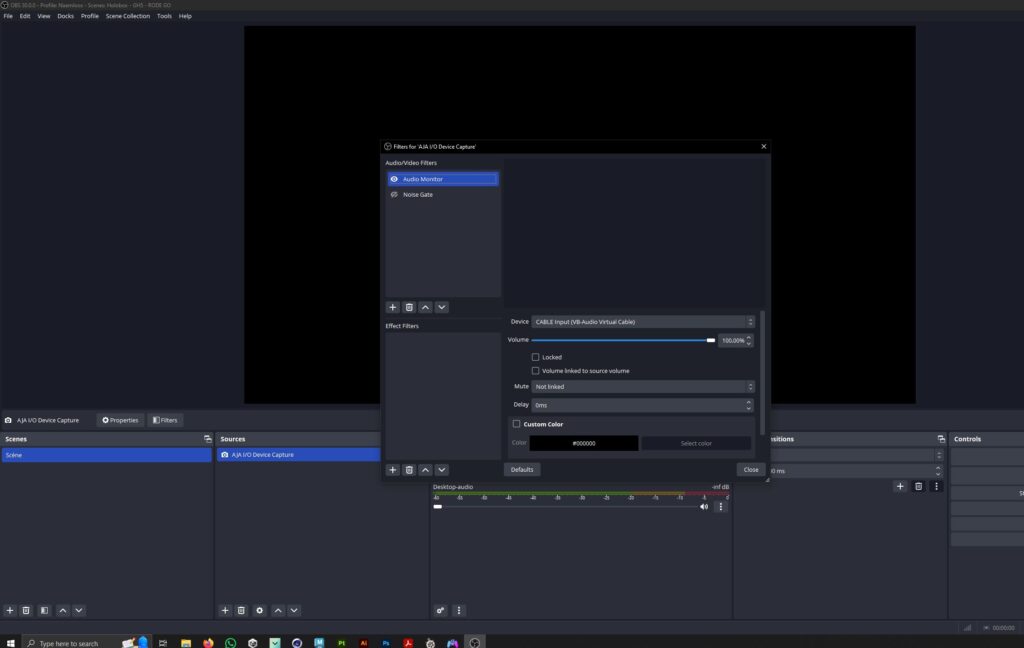
b) Noise Gate filter
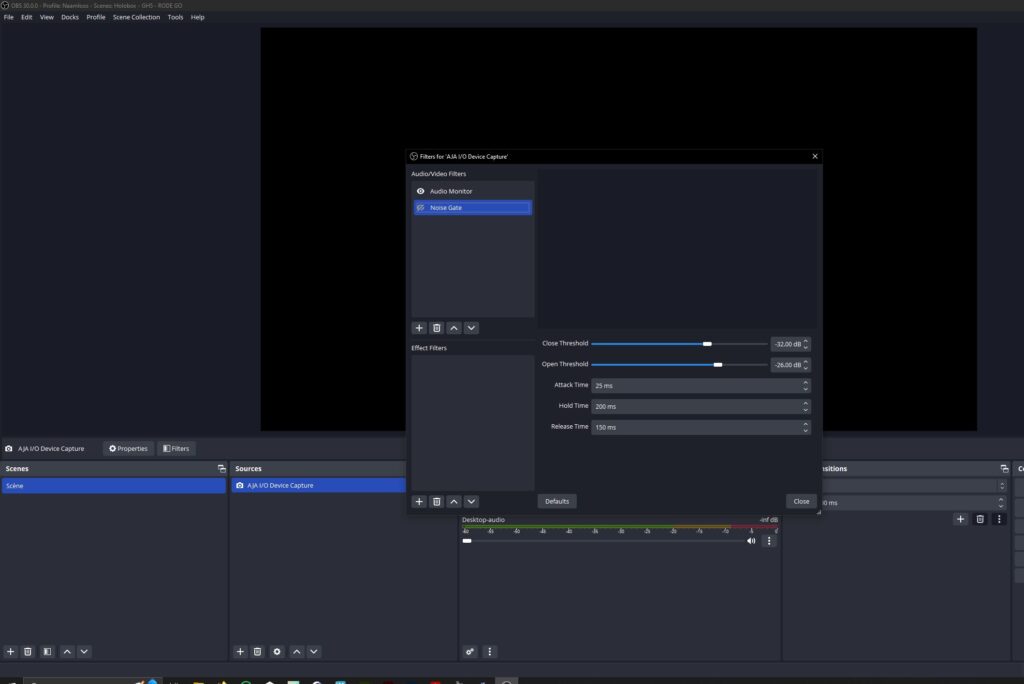
Step 4: Start Zoom and after login configurate is as follows (see image)
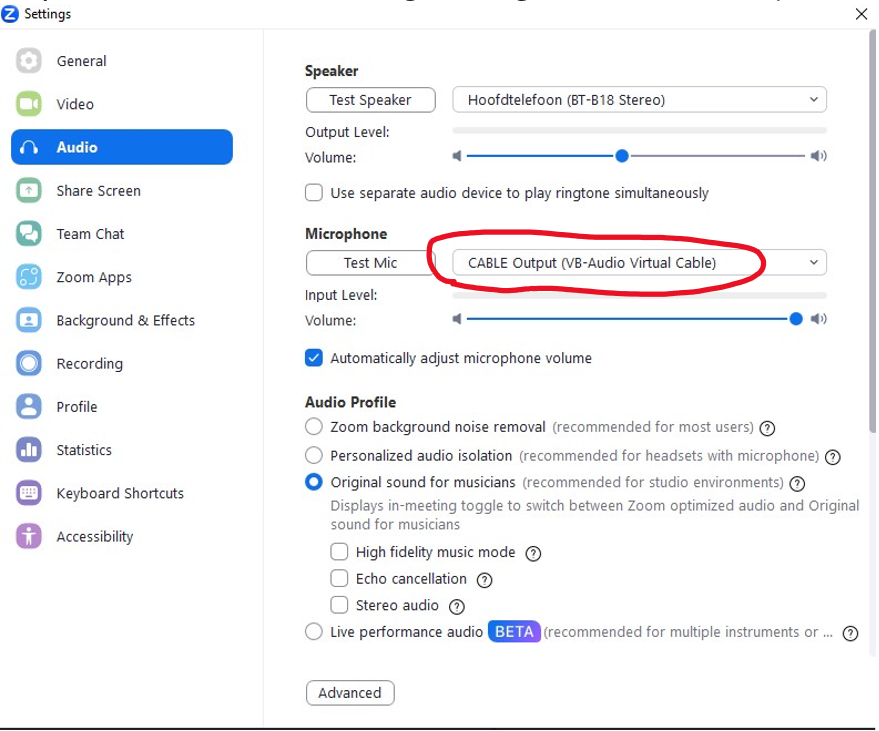
Step 5: Start the virtual camera in OBS for Zoom
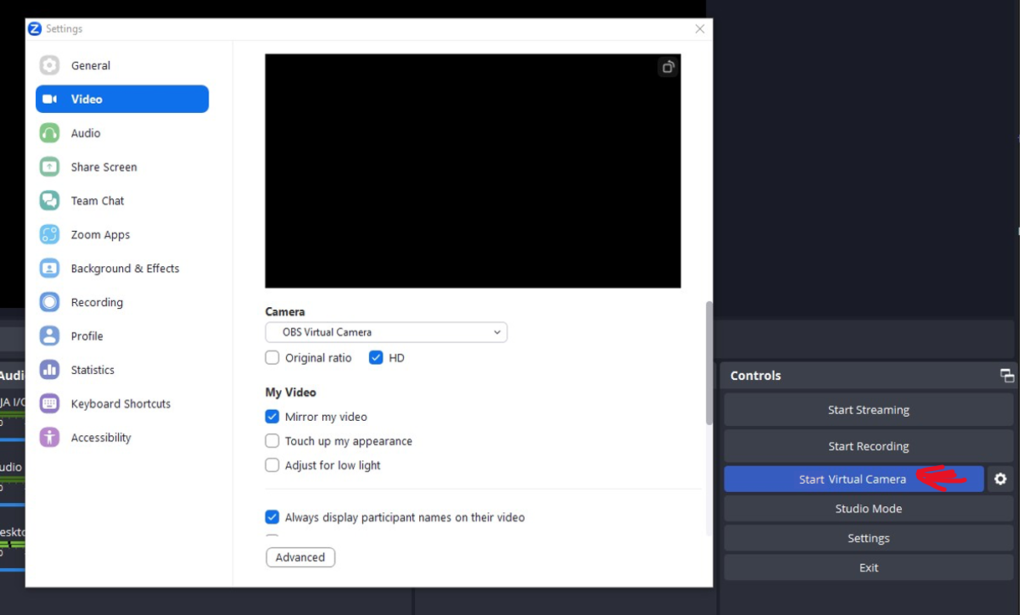
Important!!!
When you finish using OBS before closing the program go to top menu Scene Collection => and select Empty Test to keep the original settings