What are you looking for?
-
Media
-
Software
-
- Articles coming soon
-
Courses
-
- Articles coming soon
-
- Articles coming soon
Print
Posted
Updated
ByIvan
Raspberry Pi 5 Video Looper (Open Stacks / Small Screens)
USB Stick Setup
- Format your USB stick as exFAT.
- Name the stick VIDEOKIOSK.
- In the root directory of the stick, create a folder called videos.
- Copy your video files into this folder.
⚠️ Video requirements:
- Format: MP4 (H.264 codec)
- Maximum resolution: 1920×1080 (Full HD)
Adding or Removing Videos
To avoid errors, always shut down the Raspberry Pi before removing the USB stick:
- Shut down the Raspberry Pi
- Press and hold the power button on the back (green/red light) for a few seconds until the device powers off.
- Update your videos
- Remove the USB stick.
- Insert it into your computer.
- Add or remove videos in the videos folder.
- Restart the Raspberry Pi
- Insert the USB stick back into the Raspberry Pi.
- Press the power button once to start.
After the boot process, your videos will begin looping automatically.
Troubleshooting
- If playback doesn’t start, check that:
- The file format is MP4 with H.264 codec.
- The resolution is not higher than 1920×1080.
The Raspberry Pi image is in : smb://svm104.tudelft.net/staff_umbrella_NMC/_mediaLab/_Resources/_Pi_images/Raspberry Pi 5 Video Looper/rp5-usb-small-screen.img
Table of Contents