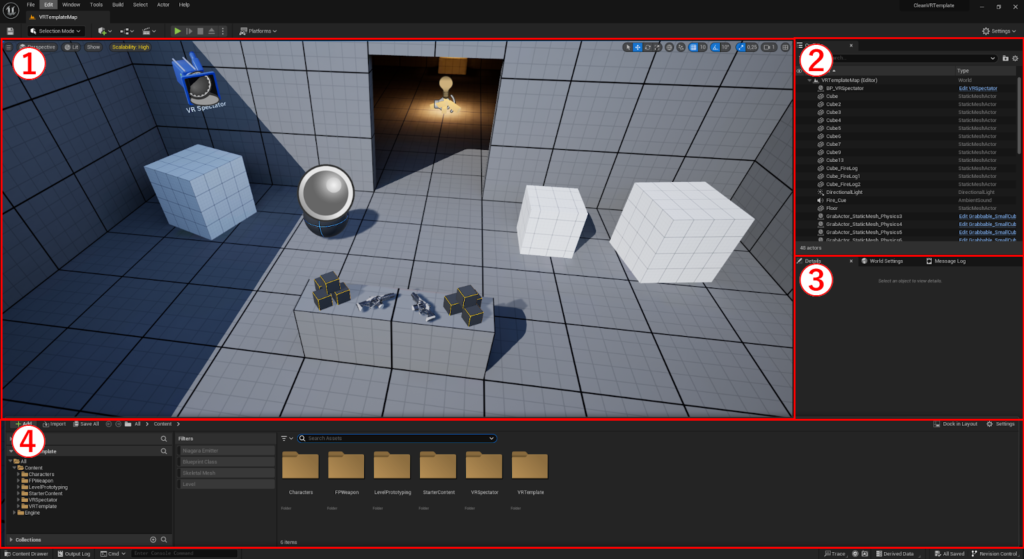Unreal Engine Basics
! Under Construction !
1. Downloading and installing Unreal Engine.
The Unreal Engine Editor can be downloaded via the Epic Launcher found on the Epic Games website (https://store.epicgames.com/). After creating an Epic Account and downloading the launcher, you can find the versions of the Unreal Engine in the Library tab. For Unreal Engine 4 the recommended version to use is 4.27 and for Unreal Engine 5 it is 5.2 as of the writing of this article.
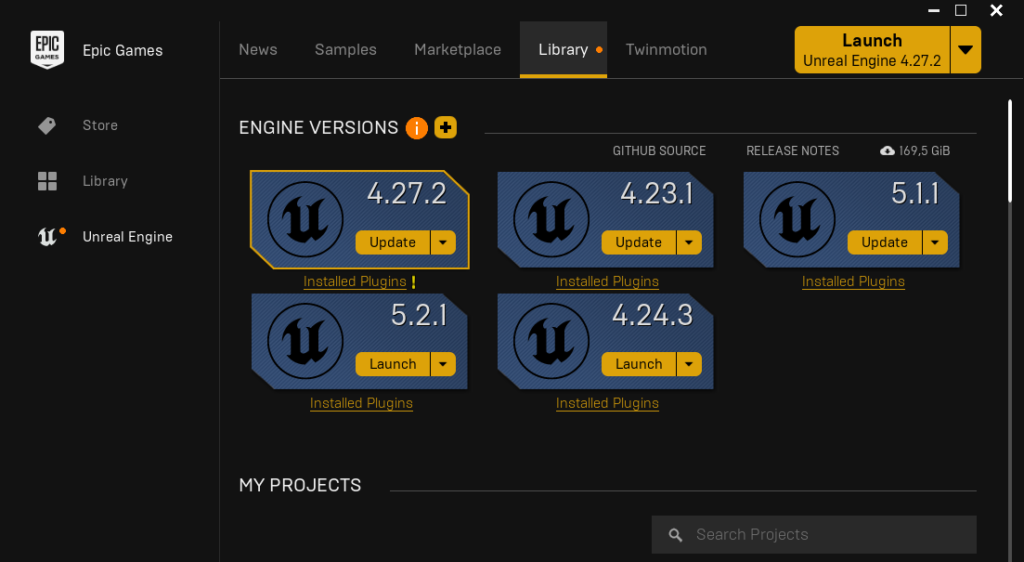
2. Starting Templates
For a quick startup of your project it is a good idea to use one of the Starting Templates, as they provide an out-of-the-box solution for a game archetype. For an XR project the Virtual Reality Template is recommended. You can also select the Starter Content checkbox to have a basic library of materials available in your project.
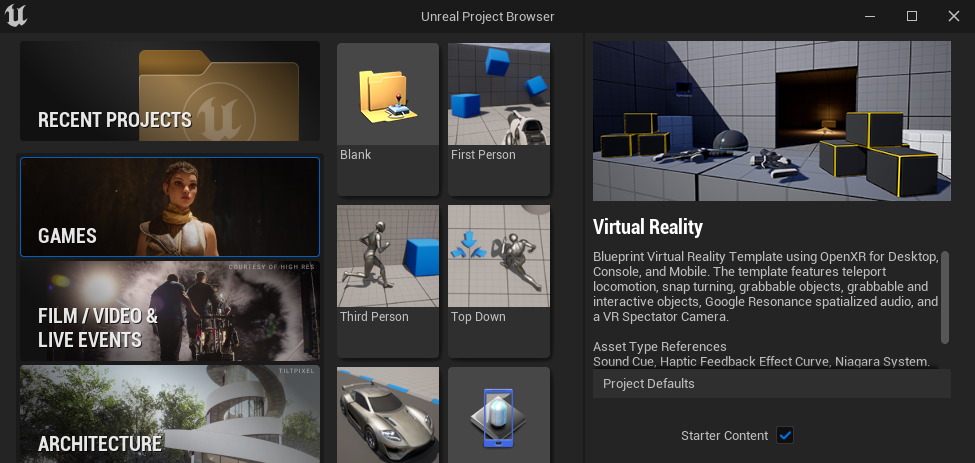
3. Overview User Interface
After creating a new project the editor will start up and you will see the default map loaded. The editor consists out of multiple windows:
- Viewport: The main window with the 3D camera view of the scene.
- Outliner: The list of all objects that are currently present in the scene.
- Details: The properties of the currently selected object.
- Content Drawer: Needs to be opened by pressing Ctrl+Spacebar. This is the library that holds all the created and imported assets that are available in your project.